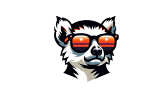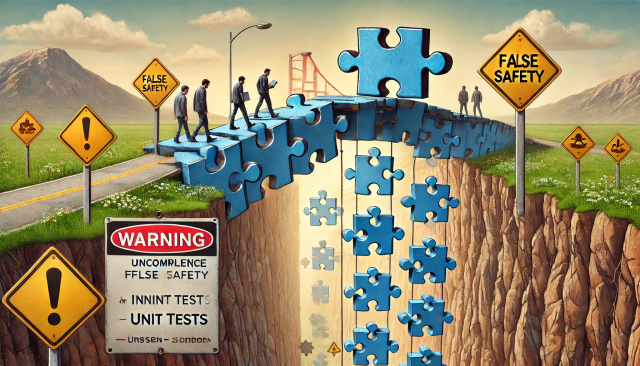Best Practices for Using cursor: pointer in Web Development
The cursor: pointer CSS property is a subtle yet powerful way to signal interactivity to users. However, its use requires thoughtful consideration to ensure consistency, clarity, and a great user experience. Here’s a quick guide to help you make the best use of it in your projects.
When to Use cursor: pointer
For Navigation (Internal or External Resources) Links (
<a>elements) inherently use thepointercursor by default, signaling to users that they will be redirected to another page or resource. This behavior aligns with user expectations and should not be overridden.<a href="https://example.com" class="hover:underline"> Visit Example </a>For Non-Navigation Actions (Buttons, Toggles, Modals) While buttons (
<button>) don’t havecursor: pointerby default, adding it can improve usability by signaling interactivity. This is particularly useful when mixing buttons and links to create a consistent look and feel.<button class="cursor-pointer bg-blue-500 text-white px-4 py-2"> Submit </button>Custom Interactive Elements For non-semantic elements like
<div>or<span>that are made clickable via JavaScript, addingcursor: pointeris necessary to indicate interactivity.<div class="cursor-pointer" role="button" tabindex="0"> Click Me </div>
When NOT to Use cursor: pointer
Static Content Avoid using
cursor: pointeron non-interactive elements like text or images to prevent misleading users.<div>This is static content and shouldn’t have a pointer cursor.</div>Form Elements Inputs and text areas (
<input>and<textarea>) should retain their default cursors (e.g.,textordefault) to maintain consistency with native browser behavior.<input type="text" placeholder="Enter your name" />
General Guidelines
Distinguish Navigation from Actions Use
cursor: pointerfor links and actions but avoid it for static elements. For actions (e.g., form submissions, modals), combiningcursor: pointerwith other visual cues like hover effects enhances usability.Consistency Across Elements Ensure all clickable elements, whether links or buttons, have a uniform cursor style. This prevents user confusion and maintains design harmony.
Leverage Semantic HTML Always use semantic HTML (
<a>for navigation and<button>for actions). This ensures accessibility and eliminates the need for unnecessarycursoroverrides.Supplement with Hover Effects Use transitions, color changes, or shadows in addition to the
pointercursor to clearly indicate interactivity.button:hover { background-color: #2563eb; /* Blue-600 */ box-shadow: 0 4px 6px rgba(0, 0, 0, 0.1); }
Key Takeaway
The cursor: pointer property is a valuable tool for enhancing interactivity, but it’s best used thoughtfully. Stick to semantic HTML, provide consistent user feedback, and supplement with hover effects for a polished, intuitive user experience.